How to Connect Windows 7 Share with haneWIN NFS to VMware ESXi Server Storage
August 11, 2010 By
You can use Windows 7 partitions and folders with haneWIN NFS as network storage to VMware ESX or ESXi servers without any hardware devices. It’s very simple and easy way to extend
data store with Windows shares in testing environment or home use. This
post shows how to connect Windows 7 share with haneWIN NFS to VMware ESXi server
without any hardware devices. It’s very simple and easy way to extend
data store with Windows shares in testing environment or home use. This
post shows how to connect Windows 7 share with haneWIN NFS to VMware ESXi server storage.
storage.
I already covered a post about setting up NFS share on Windows 7 with haneWIN and now let’s see how to mount it in vSphere. Read the previous post and make sure all set up and running.
Yes, this will not be ideal in production environment, but still it can be used as a backup storage. Before continue further steps make sure to meet following requirements.
it can be used as a backup storage. Before continue further steps make sure to meet following requirements.
1) Network connectivity between VMware ESXi server and Windows 7 .
.
2) Windows firewall is switched off or exception given for NFS services on Windows 7.
See Also
How to connect FreeNAS iSCSI disks to VMware ESXi
Here is the recap of NFS share I did setup for VMware storage.
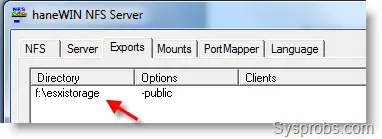
My F drive properties as shown below.
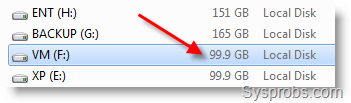
1) Open vSphere client, go to Configuration tab and click on Storage.
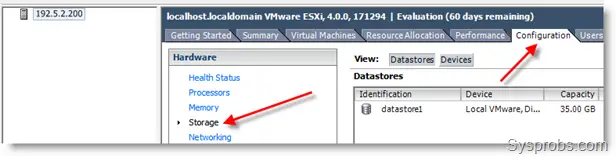
2) Click on ‘Add storage’ at top right. Select second option Network File System.
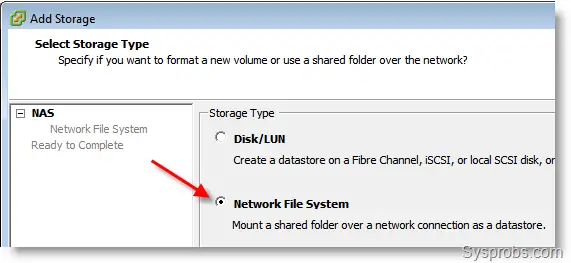
3) My Windows 7 host haneWIN NFS server IP is 192.5.2.100.
So, type IP address in server location.
Folder name (Shared directory) should be typed as shown below.
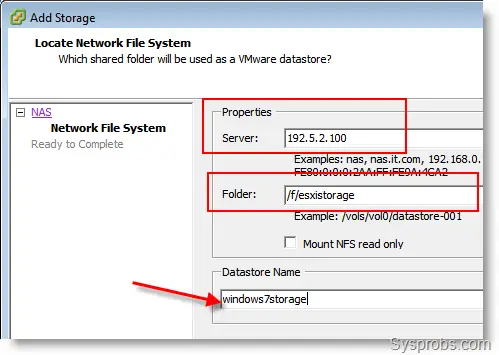
4) Click Next and OK. That’s it. Added Windows 7 share NFS will appear under VMware ESXi storage. It picks up the Windows partition capacity and free space.
If you don’t mount this as ‘Read only’, then you can use this as full fledge storage to install Operating Systems and save files.
and save files.
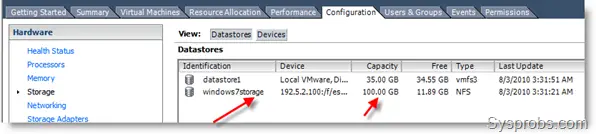
The good thing is, same storage (actually a Windows folder) can be accessed in Windows 7 explorer too. So, it’s easy to transfer data .
.
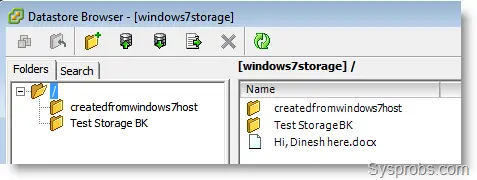
source: http://www.sysprobs.com/connect-windows-7-share-hanewin-nfs-vmware-esxi-server-storage
I already covered a post about setting up NFS share on Windows 7 with haneWIN and now let’s see how to mount it in vSphere. Read the previous post and make sure all set up and running.
Yes, this will not be ideal in production environment, but still
1) Network connectivity between VMware ESXi server and Windows 7
2) Windows firewall is switched off or exception given for NFS services on Windows 7.
See Also
How to connect FreeNAS iSCSI disks to VMware ESXi
Here is the recap of NFS share I did setup for VMware storage.
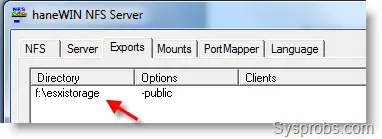
My F drive properties as shown below.
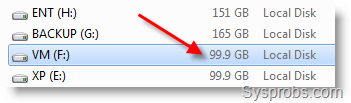
1) Open vSphere client, go to Configuration tab and click on Storage.
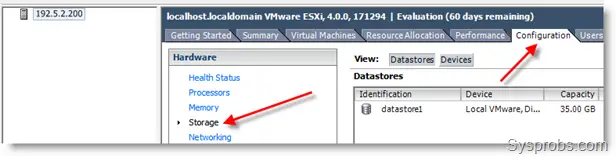
2) Click on ‘Add storage’ at top right. Select second option Network File System.
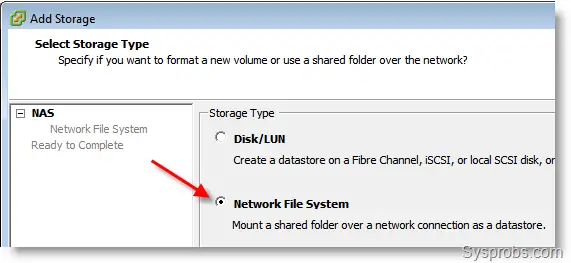
3) My Windows 7 host haneWIN NFS server IP is 192.5.2.100.
So, type IP address in server location.
Folder name (Shared directory) should be typed as shown below.
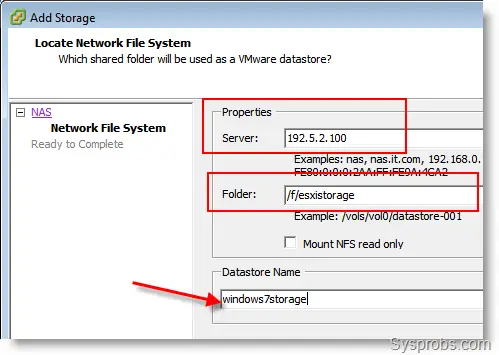
4) Click Next and OK. That’s it. Added Windows 7 share NFS will appear under VMware ESXi storage. It picks up the Windows partition capacity and free space.
If you don’t mount this as ‘Read only’, then you can use this as full fledge storage to install Operating Systems
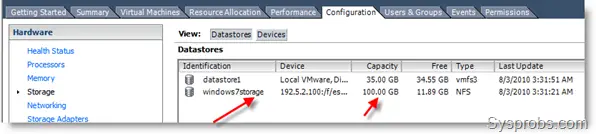
The good thing is, same storage (actually a Windows folder) can be accessed in Windows 7 explorer too. So, it’s easy to transfer data
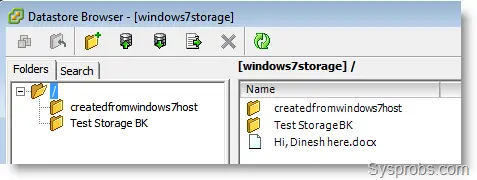
source: http://www.sysprobs.com/connect-windows-7-share-hanewin-nfs-vmware-esxi-server-storage
This comment has been removed by the author.
ReplyDeleteVery educating story, saved your site for hopes to read more! Aluminium ramen
ReplyDelete