With SBS 2008, we provide guidance.
The guidance is that you should run DHCP on the server. Why?
- Microsoft builds, and has been building a really high quality DHCP server built into Windows Server since Windows NT 4. Why not get one of the highest quality DHCP servers on the market for your network?
- The SBS team can ensure your DHCP server is set up correctly on SBS, making sure there are no duplicate IP addresses, and that the exclusion range is set up correctly for the server’s IP address
- If you feel comfortable in the DHCP management UI, you can set up reservations to make sure the same clients get the same IP address. This is handy for printers, or other things on your network that may act like servers, but you don’t want to manage the static IP address
- If you’re logging in remotely, you can see which clients are online by which ones have IP addresses in the DHCP management console. You can also see the clients IP address right in the console, so it makes it easy to find clients on the network, especially if you are remote.
- DHCP uses limited resources and has essentially no impact on the server’s performance
- Close the Windows SBS Console, and cancel the Connect to the Internet Wizard if it’s running
- Click Start and go to All Programs and expand Windows Small Business Server
- Click on Windows SBS Console (Advanced Mode)
- On the Network tab, select the Connectivity sub-tab
- Click on Start DHCP (
 ).
). - At this point, the DHCP services will be forced to start. Since you have another DHCP server running on the network, the DHCP service will stop itself, and log an event in the Event Log about how it can’t start because there is another non-authorized DHCP server on the network. This is ok.
- Immediately click the same button, this time called Disable DHCP (
 ).
).
IMPORTANT: Please do not call Microsoft support with an incorrectly configured LAN DNS. Make sure you make the SBS’s Internal IP address the primary DNS in your 3rd party DHCP server configuration.
Finally, the server is still going to alert you that DHCP services aren’t running, so to fix this:
- Flip on over to the Computers sub-tab on the Network tab.
- On the right, click on View Notification Settings.
- Uncheck the DHCP Server notification, and click OK.
src: http://sbs.seandaniel.com/2008/10/do-i-absolutely-have-to-run-dhcp-on-sbs.html
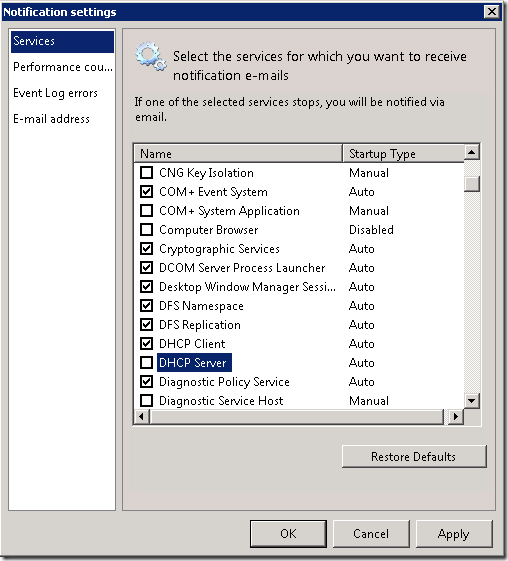
No comments:
Post a Comment