Monday, September 24, 2012
vSphere 4.1 Licensing Core/CPU/Socket ?
Re: vSphere 4.1 Licensing Core/CPU/Socket ?
I don't know what the guy, calculating the costs in the AMD article was smoking at the time he wrote that article  , but ESX(i) it is definitely licenses per CPU socket. (see Troy's link)
, but ESX(i) it is definitely licenses per CPU socket. (see Troy's link)
What you need is:
for 1 socket with up to 6 cores: either 1 Standard or 1 Enterprise license
for 1 socket with up to 12 cores: 1 Advanced or 1 Enterprise Plus license
You can also combine licenses (e.g. 2 Enterprise licenses) to support 12 cores, however - from a cost perspective - this may not make much sense.
in addition the CPU licenses, don't forget about the vCenter Server license:
vCenter Server Foundation: for up to 3 hosts
vCenter Standard: unlimited host (just limited by the max. supported hosts)
src: http://communities.vmware.com/message/1592574
for 1 socket with up to 6 cores: either 1 Standard or 1 Enterprise license
for 1 socket with up to 12 cores: 1 Advanced or 1 Enterprise Plus license
You can also combine licenses (e.g. 2 Enterprise licenses) to support 12 cores, however - from a cost perspective - this may not make much sense.
vCenter Server Foundation: for up to 3 hosts
vCenter Standard: unlimited host (just limited by the max. supported hosts)
src: http://communities.vmware.com/message/1592574
VPN ing into SBS 2008
Just to summarize what did it for me on an SBS 2008:
* Set the SBS as DNS Server and Gateway on the local client
* Adding connect and sbsconnectcomputer to the hosts File at c:\windows\system 32\drivers\etc\hosts
* Running: ipconfig /flushdns
Thanks to Daniel Fielder for giving the final hint!
source: http://social.technet.microsoft.com/Forums/da/smallbusinessserver/thread/dc56a8a0-40e1-478f-b6d6-6b59af28a046
* Set the SBS as DNS Server and Gateway on the local client
* Adding connect and sbsconnectcomputer to the hosts File at c:\windows\system 32\drivers\etc\hosts
* Running: ipconfig /flushdns
Thanks to Daniel Fielder for giving the final hint!
source: http://social.technet.microsoft.com/Forums/da/smallbusinessserver/thread/dc56a8a0-40e1-478f-b6d6-6b59af28a046
Sunday, September 23, 2012
Logging into domain via VPN - XP and Windows 7
Actually, it's pretty simple:
First, you need to create your VPN connectoid on your XP / Vista / Win7 PC.
When you create the VPN connectoid, make sure you check the option to make
the VPN connection available to all users.
Now, when a user is remote and is looking at the login screen, they can
establish the VPN connection before actually logging in. The process is
slightly different between XP & Vista / Win7.
On XP: Hit Ctrl+Alt+Del to enter username & password. Click the "Options"
button, then click the option to Connect via Dial-Up Networking. This will
give you a list of global dial-up connections on the PC (including VPN
connections). Select the VPN connection you want, enter credentials for
that VPN connection and Windows will establish the VPN connection, THEN
process the user login - allowing the remote user to log in to the domain
directly.
On Vista / Win7: Hit Ctrl+Alt+Del. Windows will show you the last user who
logged in. Click the "Change User" button (even if the listed user is the
correct user). As soon as you click the Change User button - you will
notice a new Network Login button appears in the bottom right corner of the
screen next to the power button. Click the Network Login button - if only
one global VPN connection is defined, it will ask you for username &
password for that VPN connection, otherwise you will get a list of VPN
connections to pick which one you want to use. Enter the credentials for
the VPN and Windows will establish the VPN prior to processing the user
login, allowing the remote user to log in to the domain directly.
src: http://www.vistax64.com/sbs-server/253619-mapping-networked-drive-letter-over-vpn.html#post1163566
First, you need to create your VPN connectoid on your XP / Vista / Win7 PC.
When you create the VPN connectoid, make sure you check the option to make
the VPN connection available to all users.
Now, when a user is remote and is looking at the login screen, they can
establish the VPN connection before actually logging in. The process is
slightly different between XP & Vista / Win7.
On XP: Hit Ctrl+Alt+Del to enter username & password. Click the "Options"
button, then click the option to Connect via Dial-Up Networking. This will
give you a list of global dial-up connections on the PC (including VPN
connections). Select the VPN connection you want, enter credentials for
that VPN connection and Windows will establish the VPN connection, THEN
process the user login - allowing the remote user to log in to the domain
directly.
On Vista / Win7: Hit Ctrl+Alt+Del. Windows will show you the last user who
logged in. Click the "Change User" button (even if the listed user is the
correct user). As soon as you click the Change User button - you will
notice a new Network Login button appears in the bottom right corner of the
screen next to the power button. Click the Network Login button - if only
one global VPN connection is defined, it will ask you for username &
password for that VPN connection, otherwise you will get a list of VPN
connections to pick which one you want to use. Enter the credentials for
the VPN and Windows will establish the VPN prior to processing the user
login, allowing the remote user to log in to the domain directly.
src: http://www.vistax64.com/sbs-server/253619-mapping-networked-drive-letter-over-vpn.html#post1163566
how do I view other users' calendars, or other folders to which I have access
In Microsoft Outlook, how do I view other users' calendars, or other folders to which I have access?
If you have permission to access any folders in another user's Exchange mailbox in Outlook, you can open the folders on demand. If you need more frequent access to them, or access to a subfolder, you can add another user's mailbox to your Outlook Folder List. For more on folder permissions in Outlook, see In Outlook for Windows, how do I allow other users to view my Calendar or other folders in my Exchange mailbox?Opening another user's folder on demand in Outlook 2010, 2007, or 2003
This method will allow you to open one of the primary mailbox folders (Calendar, Contacts, Inbox,
Journal, Notes, or Tasks) in a
separate window that will not reappear the next time you start
Outlook:- In Outlook 2010, from the
Filetab, selectOpen, and thenOther User's Folder.... In Outlook 2007 or earlier, from theFilemenu, selectOpen, and thenOther User's Folder....
- In the
Open Other User's Folderwindow, type the other person's username, or clickName...to select the person's name from the Address Book. Note: You can only open the mailbox of another Exchange user.
- From the drop-down list, select the folder you wish to open. If
that folder is not listed, the only way you can access
it is to add the other user's mailbox to your Outlook Folder
List.
- Click
OKorOpen. The folder should open in a new window. If you receive an error message about permissions, check with the mailbox's owner to ensure that you have permission to access the folder you're trying to open.
Adding another user's mailbox to your Outlook Folder List in Outlook 2010, 2007, or 2003
Note: Although you can add other users' mailboxes to your Outlook Folder List without having any permissions for their mailboxes, you will not be able to view them unless you have at least Reviewer permission.- In Outlook 2010, from the
Filetab, selectAccount Settings. From the drop-down list, selectAccount Settings.... HighlightMicrosoft Exchange, and clickChange. Then, clickMore Settings.... In Outlook 2007, from theToolsmenu, selectAccount Settings.... HighlightMicrosoft Exchange, and clickChange. Then, clickMore Settings....
In Outlook 2003, from theToolsmenu, selectE-mail Accounts...and then selectView or change existing email accounts. ClickNext. At the next screen, highlightMicrosoft Exchange Server, and clickChange. Then, clickMore Settings.
- Click the
Advancedtab, and then clickAdd.... This allows you to add mailboxes to your Outlook Folder List.
- In the "Add Mailbox" field, enter the username or name (in
lastname, firstnameformat) of the person to whose mailbox you have shared access.
- You should now see the additional mailbox in the Folder List. (If
you can't see the Folder List, select
View, and thenFolder List.) Any folders that a user gives you permission to access should be listed under the other person's mailbox. If you cannot expand the Folder List, the other person has not given you permission to access the mailbox.
- If you like, you can create a shortcut to a folder by dragging it to the Outlook Bar (the leftmost column visible).
src: http://kb.iu.edu/data/agny.html
Viewing another persons inbox
Ask that person to verify your permissions on the top level of that
mailbox. In order to add a mailbox to your own folder list, the root
mailbox folder should have at least "Folder visible" permissions for
your account.
Once that permissions has been set, restart Outlook on your computer and try to open the mailbox again.
Exchange Server? If yes, the same way as earlier versions of Outlook. 'File tab|Account Settings' click "Microsoft Exchange", click "Change", click the "More Settings" button, on the "Advanced" tab, add the mailboxes you wish to view to the "Open these additional mailboxes" pane.
src: http://answers.microsoft.com/en-us/office/forum/office_2010-outlook/viewing-another-persons-inbox/53873784-3a17-45c4-842c-e916b980a25f
Once that permissions has been set, restart Outlook on your computer and try to open the mailbox again.
Exchange Server? If yes, the same way as earlier versions of Outlook. 'File tab|Account Settings' click "Microsoft Exchange", click "Change", click the "More Settings" button, on the "Advanced" tab, add the mailboxes you wish to view to the "Open these additional mailboxes" pane.
src: http://answers.microsoft.com/en-us/office/forum/office_2010-outlook/viewing-another-persons-inbox/53873784-3a17-45c4-842c-e916b980a25f
Sunday, September 16, 2012
Reclaiming Disk Space Lost to IIS Logs on SBS 2003 and SBS 2008
28 Feb 2008 3:54 PM
[Today's post comes to us courtesy of Justin Crosby and Wayne McIntyre]
Today we are going to discuss an SBS "house cleaning" tip. If you have been running SBS 2003/2008 for awhile you may be using a lot of disk space to store old IIS logs. This is especially true if your clients are heavy OWA, ActiveSync, RPC over HTTP, or SharePoint users. A recent customer of mine had files dating back to 2004 and was using almost 2 Gigabytes of hard drive space to store these old logs.
To reclaim this space all you need to do is to delete the old IIS log files. Please be sure to back them up before deleting, just in case you need the logs in the future. I usually try to keep a week’s worth of logs and delete everything older than that. The logs will be in folders underneath C:\Windows\System32\LogFiles\ in SBS 2003 and C:\inetpub\logs\LogFiles in SBS 2008 by default. Additionally there is a Remote Web Workplace log stored in SBS 2008 in the following location which can grow rather large C:\Program Files\Windows Small Business Server\Logs\WebWorkplace. If your log files are not stored in the default location, you can run the below command to determine the log file directory configured in IIS.

Note: It is inadvisable to search your hard drive(s) for *.log and delete all that you find. Many programs actively use information stored in .log files, such as Exchange, and deleting the file may cause issues including potential data loss.
src: http://blogs.technet.com/b/sbs/archive/2008/02/28/reclaiming-disk-space-lost-to-iis-logs-on-sbs-2003.aspx
Today we are going to discuss an SBS "house cleaning" tip. If you have been running SBS 2003/2008 for awhile you may be using a lot of disk space to store old IIS logs. This is especially true if your clients are heavy OWA, ActiveSync, RPC over HTTP, or SharePoint users. A recent customer of mine had files dating back to 2004 and was using almost 2 Gigabytes of hard drive space to store these old logs.
To reclaim this space all you need to do is to delete the old IIS log files. Please be sure to back them up before deleting, just in case you need the logs in the future. I usually try to keep a week’s worth of logs and delete everything older than that. The logs will be in folders underneath C:\Windows\System32\LogFiles\ in SBS 2003 and C:\inetpub\logs\LogFiles in SBS 2008 by default. Additionally there is a Remote Web Workplace log stored in SBS 2008 in the following location which can grow rather large C:\Program Files\Windows Small Business Server\Logs\WebWorkplace. If your log files are not stored in the default location, you can run the below command to determine the log file directory configured in IIS.

Note: It is inadvisable to search your hard drive(s) for *.log and delete all that you find. Many programs actively use information stored in .log files, such as Exchange, and deleting the file may cause issues including potential data loss.
src: http://blogs.technet.com/b/sbs/archive/2008/02/28/reclaiming-disk-space-lost-to-iis-logs-on-sbs-2003.aspx
SBS 2008 and Sharepoint Log file
SBS 2008 and Sharepoint Log file
If using SBS 2008, one of the things you want to do is to install and run the SBS 2008 Best Practices Analyzer (BPA) on a regular basis. At my first SBS 2008 installation, BPA recenlty reported that my Sharepoint log file was larger than 1gb in size. Strange, I thought, since this customer had not even started using sharepoint. Beyond that, BPA did not offer any suggestions for resolving this issue.So, here are the instructions (from the SBS BPA team) on what to do:
Step 1: start up command prompt in administrator mode. You do this by clicking on Start, then right clicking on Command Prompt, then clicking 'run as Administrator'
Step 2: From the command prompt:
1. Type: sqlcmd –E –S \\.\pipe\MSSQL$MICROSOFT##SSEE\sql\query and press Enter
2. From the 1> prompt, type: select name from sys.databases and press Enter
3. From the 2> prompt, type: go and press Enter
This will display a list of all databases know to SQL server. One of them will look something like this:
SharePoint_Config_29c26fca….
Step 3: Now, with the actual name of the Sharepoint database, you will want to enter the following commands, replacing dbname with the actual name of the Sharepoint database. Be sure to leave the brackets [ ], parens ( ), and _log, as noted:
1> BACKUP LOG [dbname] WITH TRUNCATE_ONLY
2> Go
1> Use [dbname]
2> Go
1> DBCC SHRINKFILE([dbname_log],2)
2> Go
1> Exit
For example, if your Sharepoint database was named SharePoint_Config_12345, then you would type in:
1> BACKUP LOG [SharePoint_Config_12345] WITH TRUNCATE_ONLY
2> Go
1> Use [SharePoint_Config_12345]
2> Go
1> DBCC SHRINKFILE([SharePoint_Config_12345_log],2)
2> Go
1> Exit
Hope this helps!
Posted:
Wed, Dec 10 2008 23:04
by
kwsupport
| with 3 comment(s)
Filed under: Backups, Sharepoint, SBS2008
Comments
kwsupport
said:

If you are using the
Windows internal database, if the sqlcmd command errors, try adding np:
prior to the double backslashes. Like this:
sqlcmd –E –S np:\\.\pipe\MSSQL$MICROSOFT##SSEE\sql\query
Hope this helps!
sqlcmd –E –S np:\\.\pipe\MSSQL$MICROSOFT##SSEE\sql\query
Hope this helps!
#
February 9, 2009 3:15 PM
Cordelta
said:

You can also use SQL
Server Management Studio to connect to an instance of Windows Internal
Database using \\.\pipe\mssql$microsoft##ssee\sql\query as server name.
#
April 14, 2009 9:41 PM
Ashwin
said:

Thanks it's working for me, the ldf file was 5 GB and now it's 2,1 MB !Thank you
greetz Ashwin
src: http://msmvps.com/blogs/kwsupport/archive/2008/12/10/sbs-2008-and-sharepoint-log-file.aspx
SBS 2008 server Filling up SYSMI WINSXS
SBS 2008 server Filling up SYSMI WINSXS
Asked by: t2s
We have several Dell servers that we look
after for clients which were delivered with dell’s maximum partition for
the system drive.
Several of the system drives are now filling to an unacceptable degree, mostly with three folders
C:\Windows\sysmsi
C:\windows\winsxs
C:\wsus
I’ve used the SBS wizard to move what data I can to another drive with more capacity
What do I do now? Its only a matter of time before these drives fill up and grind to a halt
Several of the system drives are now filling to an unacceptable degree, mostly with three folders
C:\Windows\sysmsi
C:\windows\winsxs
C:\wsus
I’ve used the SBS wizard to move what data I can to another drive with more capacity
What do I do now? Its only a matter of time before these drives fill up and grind to a halt
Author Comment
Thanks all for your information -
i've printed out all the links and i'm going to follow the tips -
probably give it a try over the weekend
we are running SBS 2008 on Windows Server Std FE SP1 - the system drives are usually 60GB - the largest we could get dell to supply. we have several like this but this is typical
c: - 60GB with 3.5 GB Free
largest usage
sysmsi - 9.4GB
winsxs - 8.1 GB
wusu - 5.9 GB
Sql server (sbs monitoring) - 1.9 GB
thanks again
we are running SBS 2008 on Windows Server Std FE SP1 - the system drives are usually 60GB - the largest we could get dell to supply. we have several like this but this is typical
c: - 60GB with 3.5 GB Free
largest usage
sysmsi - 9.4GB
winsxs - 8.1 GB
wusu - 5.9 GB
Sql server (sbs monitoring) - 1.9 GB
thanks again
source: http://tinyurl.com/9exyxve
Friday, September 14, 2012
Remote Enable Remote Desktop
src: http://oreilly.com/windows/archive/server-hacks-remote-desktop.html
Remote Desktop is a cool feature of Windows Server 2003 that lets you remotely log on to and work at a machine as if you were seated at the local console (in Windows 2000 Advanced Server, this feature was called Terminal Services in Remote Administration Mode). Remote Desktop can be a lifesaver for fixing problems on servers at remote sites, but what if you forgot to enable the feature before you shipped the server out to Kalamazoo? Enabling Remote Desktop is easy if the server is in front of you: just log on as an administrator, open System in Control Panel, select the Remote tab, and under Remote Desktop select the checkbox labeled "Allow users to connect remotely to this computer." Unfortunately, you can't use the System utility to enable Remote Desktop on a remote machine, though you can access some properties pages of System using Computer Management by first connecting the console to a remote computer, then right-clicking on the root node and selecting Properties. Unfortunately, as you can see in Figure 1 below, the Remote tab is not available when you access System properties this way on a remote machine (here named SRV220).

Figure 1. System properties for a remote machine does not have Remote tab.
Fortunately, there's a workaround. Sit down at your desk and log on to your Windows XP workstation using your administrator credentials and start Registry Editor by Start --> Run --> regedit --> OK. Then select the Connect Network Registry option under the File menu (Figure 2).

Figure 2. Connecting to the Registry on a remote machine.
This opens the Select Computer search box. Either browse Active Directory to locate the remote server, or type its name in the textbox (Figure 3).

Figure 3. Connecting to the Registry on a remote server named SRV220.
Click OK and a node will be displayed in Registry Editor for the remote machine (Figure 4).

Figure 4. HKLM and HKU hives on SRV220.
Now browse
HKLM on SRV to find the following Registry key (Figure 5).HKLM\SYSTEM\CurrentControlSet\Control\Terminal Server
Figure 5. Registry key for Terminal Server on remote machine.
Under the Terminal Server key, you'll find a
REG_DWORD value named fDenyTSConnection. Double-click on that value to open the Edit DWORD Value box and change the value data from 1 (Remote Desktop disabled) to 0 (Remote Desktop enabled), as in Figure 6 below.
Figure 6. Set
fDenyTSConnections to 0 to enable Remote Desktop on SRV220.The remote machine needs to be rebooted for the change to take effect, so open a command prompt and type the following command:
shutdown -m \\srv220 -rMitch Tulloch is the author of Windows 2000 Administration in a Nutshell, Windows Server 2003 in a Nutshell, and Windows Server Hacks.
Return to WindowsDevCenter.com.
Showing messages 1 through 59 of 59.
-
add user remotely
2010-06-16 19:41:02 acharjee [View]
hi everyone
I wants to add user remotely. how can i be.
thanks
-
Great post... It just save me today 12/24/2009
2009-12-24 07:04:32 Ricardo Fuentes [View]
THanks man... great post.
-
How To HAck A Windows Server2003
2009-08-04 21:50:41 Srijon [View]
Hi, Do any one knows how to hack in to a windows server 2003 using remote desktop connection??
Please let me know.
My email Address is srijon0088@gmail.com
Thank You.
-
Windows Server 2003 Admin Pasword disabled
2009-07-09 09:13:37 Le Censeur [View]
I disabled admin password on my home server and created another admin account. But the new account cannot enabled back my admin account. What should I do? How can I gat that admin account back without reinstalling.
Thanks,
Le Censeur
-
Remote Desktop and viewing programs
2008-07-16 13:37:30 ludovici [View]
I normally use remote desktop to administer a stack of servers, and I've noted with much frustration there are some applications, services and whatnot that I simply cannot see when I run them through remote desktop, and it seems arbitrary. I use NOD32 for example, on all my servers, yet there are some that I see the icon in the system tray and can open it up, and there are others where I can verify it's running through task manager but cannot see it in the systray or open it up. What's the secret here? Is there some special settings that will allow viewing of everything?
Thanks in advance.... -
Remote Desktop and viewing programs
2008-09-02 17:03:03 Grasfairy3 [View]
The issue is most likely that you are not RDPing into the "console" session (technically session 0). If you add use something like the /console switch(or /admin if you have the new version of RDP, I think it would be RDP version 6) you should then be able to see all of your icons. If you want the full command, I tend to use: mstsc /v:x.x.x.x /console (for new RDP it would be the same but again, replace the /console with /admin. The console session does not really technically exist anymore in Server 2008). This should allow you to now see all of your icons! (I had this same issue in the past :)~ )
-
terminal conncection for more than 3 users
2008-04-16 22:09:36 p_R_a_S_u [View]
Hi How I hav a win3k system with remote desktop enabled. But not ably to logon morethan 3 users at a time. Is there any solution? Kindly let me know. -
terminal conncection for more than 3 users
2008-10-08 10:08:01 pashu [View]
i have to cerate terminal server with number of connection . can u help me about this topic
-
Re-establish a prior connection
2008-04-03 09:41:19 zcountezza [View]
Yesterday, I remotely logged into my Windows 2003 server. I mapped and opened a network drive, then set up and started some eclipse servers. This morning, I logged into this same server from my computer, but I couldn't get the same session. I log into a session where the network drive is disconnected and I can't see any of my command prompts for the running eclipse servers (I know these are still running because I can hit them from my browser). Any suggestions?
-
A tool that does this
2008-01-25 06:18:06 spastech [View]
There's a tool called VENM Console that has done this for years. There's info about it at http://www.vncscan.com/terminal_server/Enabling_Remote_Desktop.htm
-
tracking remote desktop users
2007-04-13 09:57:40 mrahe@datacomspecialists.com [View]
Is there a way to track remote desktop users? I'd like to see who logged in/out, when, and perhaps from what IP. -
tracking remote desktop users
2007-04-24 10:43:27 g_socrates [View]
You can use tsadmin.exe which will provide the users that are logged in and whether they are are idle, active, or disconnected. 2003 servers do not populate in the list of servers on the network and need to be added manaully for whatever reason. This does not log historical information only active information.
HTH
-
cannot logon through Terminal Services
2007-03-19 09:28:26 kskate2 [View]
I just installed Terminal Services on a W2K3 member server. I am receiving the following error: To log on to this computer, you must be granted the Allow log on through Terminal Services right. By default, members of the Remote Desktop Users group have this right. If you are not a member of the Remote Desktop Users group or another group that has this right, or if the Remote Desktop User group does not have this right, you must be granted this right manually. I have granted a user access to logon on locally and be a member of the local remote desktop users group. Has anyone else has encountered this problem? Any assistance would be greatly appreciated.
Thanks in advance,
Kelli
-
cannot logon through Terminal Services
2008-04-29 07:21:25 Configss [View]
I was having the same problems and even after allowing permissions in the group policy it didn't work. What finally worked for me was found in the Terminal Services Configuration. There is a connections folder with an RDP-tcp connection in it. Add the permissions here and it should take care of the problem for you. -
cannot logon through Terminal Services
2007-03-21 21:24:55 BaYaBasMan [View]
By default To be able to login to Terminal Service you need to be a member of "Remote Desktop Users" or the "Administrators" group. If you already are try to check the permissions in the terminal services settings. Open Tscc.msc and open the RDP properties under the connections folder. Add your account or group that you want to give access to RDP. Hope this Helps. puking ina mo... -
cannot logon through Terminal Services
2008-02-21 05:09:09 Maganti [View]
even i tried the same by adding group into rdp properties, but no use. help me
-
Thanks!
2007-03-05 15:19:09 mgustavson [View]
This worked flawlessly - saved a long trip! Thank you!
-
Remote Desktop access denied
2007-02-15 07:34:55 Redgeck0 [View]
On a windows 2003 server, I've tried the remote registry hack and the fDenyTSConnection is already set to 0. I still get "You must be allowed log on through Terminal Services right." This server was built and set for RDC and the admin was placed in the RDC group. Everyone was removed from Deny log on to TS in the group policy.
Any other ideas?
Thanks
Linda -
Remote Desktop access denied
2008-01-01 04:18:11 sri_sms [View]
On a windows 2003 server, I've tried the remote registry hack and the fDenyTSConnection is already set to 0. I still get "You must be allowed log on through Terminal Services right." This server was built and set for RDC and the admin was placed in the RDC group. Everyone was removed from Deny log on to TS in the group policy.
-
Remote Desktop access denied
2009-12-24 07:02:54 Ricardo Fuentes [View]
you are not a local administrator of that computer or you are not uder the Remote Desktop users group..
:) -
Remote Desktop access denied
2008-02-23 22:32:01 Caryb [View]
HELLO EVERYONE.. I HAVE THE ANSWER!!! After further review (and a lot of trial/error).. In Control panel/Windows Firewall: Exception tab: Enable Remote Desktop. In Advanced: Enable Local area connection, then select 'Settings'. Enable Remote Desktop, and also, enable HTTP. (Http will allow you to web interface a remote desktop, but must be enabled elsewhere if you wish to use this feature.. neat!) Drop me an e-mail if you want to use web remote desktop. WORKS GREAT!! cbudach@yahoo.com -
Remote Desktop access denied
2009-06-25 11:33:46 cogtruth [View]
I would like to use this feature. Where do I enable it? -
Remote Desktop - Remote user Links??
2008-09-30 14:14:37 CarolCampbell [View]
Subject probably well out of date but only just found this site and need HELP!! I am a remote desktop user which links to a server in the North of England. No problems until recently. Now it allows the connection when I enter my user name and password, BUT then the links will not work - a 'hand' overs over the icon, but the normal mouse click will not activate it. It has been tested by the host site and works fine, so problem must be with settings on my computer. Can anyone offer not too technical walk through of settings I should check/change? (Have managed to lose system restore points, so can't do anything involving that!) THANK YOU.... -
Remote Desktop access denied
2008-02-23 22:27:28 Caryb [View]
HELLO EVERYONE.. I HAVE THE ANSWER!!! -
Remote Desktop access denied
2008-02-23 22:27:27 Caryb [View]
HELLO EVERYONE.. I HAVE THE ANSWER!!! -
Remote Desktop access denied
2007-02-28 13:29:39 Alexjaya [View]
Do you have permission to logon locally. Try adding yourself to the local admini group and see if it works. if it works then you do not have sufficient privileges. you should be granted permission to logon locally in the local policy and also be granted permission to RDp-TCP in Terminal Services Configuration.
thanks.
-
key problem with Remote Desktop Connection
2006-12-05 12:02:41 LifeOfReilly [View]
After successfully making a remote desktop connection (using XP) I sometimes find that the Shift and Ctrl keys no longer work. If I goof around a bit with the Ctrl key on another screen the use of the Shift and Ctrl keys returns. Then after a while they stop working again. This happens quite often and really becomes a nuisance. Any thoughts?
Thanks -
key problem with Remote Desktop Connection
2007-03-14 09:27:48 ernestdcook [View]
Thank you for your post. I am experiancing a simular issue but I am using Vista to connect to to SBS network over remote desktop. ACK, I can't get anything done this way since even an e-mail needs the shift key to get the @...
Anybody that knows of a fix for this, please help!
-
easy fix
2006-11-26 14:34:34 everynameistaken888 [View]
this tool does it for you and its free. http://www.arconi.com/RDPenable.html
-
Remote computer ending connection
2006-11-07 00:49:16 JonnyBoyo [View]
I have a Windows XP Pro laptop and desktop wirelessly networked. I can remote desktop from the desktop to the laptop but not the other way around. In fact on the desktop the option isn't even available for enabling. I tried changing the fDenyTSConnection terminal server key from 1 to 0 and now I don't get the unable to connect error but "The remote computer has ended the connection" comes up immediately. Please can anyone help? Thank you
-
windows server no desktop
2006-08-02 03:51:16 zack786 [View]
great info about remote desktop.appreciate any help with my problem too. got windows server 2003 and after running a clean up utility the server doesnt boot to a desktop- blank screen, but users can still access the files.also says at least one service failed to start. any ideas how i can try to fix remotely?
thanks
-
Try this program - its free and does it all for you
2006-06-02 04:13:01 empois [View]
Program to remotely enable or disable remote desktop on a remote computer running Windows XP.
http://www.lancs.ac.uk/staff/morganpj/Remote_Desktop_Enable.htm -
Try this program - its free and does it all for you
2007-04-27 12:19:26 captain817 [View]
I'd like to try the remote desktop enable program
-
Use PSTools..
2006-05-25 10:02:09 paul.laudeman [View]
If you are using PSTools from SysInternals.com you can also execute the following command:
psexec \\computername/ipip reg add "hklm\system\currentcontrolset\control\terminal server" /f /v fDenyTSConnections /t REG_DWORD /d 0
-
RDP - Get rid of lock screen...?
2006-05-16 09:28:21 wolfsden3 [View]
Anyone here know how to not lock the screen on a RDP session...? I'd like to get into the USERS desktop!!! More like a VNC session where they can interact with me on the remote session. Currently, if you RDP to their desktop, it logs them off. Any ideas...?
Thanks,
Raf Daddy -
RDP - Get rid of lock screen...?
2006-08-18 09:37:49 mdirish [View]
You're best bet is to use Remote Assistance from the Tools menu on the Help & Support area in XP. You will have to allow remote assistance on the user's machine and you will also have to have the proper permissions to use it but it works well. Remote Assistance is better for several reasons but most importantly you won't need to know the user's password to gain access. They will have to grant you access from their side.
But, if you don't want to use remote assistance, you can gain access to the user's session of the remote client by using the /console switch in Remote Desktop. The best way to do that is to run a command from the cli.
Example.
C:\mstsc.exe /V:COMPUTERNAME /CONSOLE
-
Custom Error Messages in RDP
2006-04-24 01:54:16 AlanP [View]
I'm looking for some advice on creating custom error messages to return to RDP clients.
Remote users accessing Windows XP virtual desktops (running inside VMware virtual machines).
If there is a problem with the connection - for example no empty virtual machines available to host their session on - we would like to return a more helpful error message rather than the "timeout" error that gets returned by default.
Can anyone help, or suggest other places to look for help?
Thanks
-
Software
2006-04-11 07:35:13 SiliconHacker [View]
Are there any softwares that decode programs?
-
easier way
2005-12-07 15:37:52 cking2 [View]
wmic /node:"Computer Name (FQDN)" RDTOGGLE WHERE ServerName="Computer Name" CALL SetAllowTSConnections 1
This was added in W2k3 SP1 and works against XP machines but has to be run from a W2k3 SP1 machine. I have not figured out how to add this ability to my XP workstation. -
easier way
2006-05-25 18:14:45 dwarfsoft [View]
For WMIC calls from Windows XP you need the /locale: switch. Windows 2003 defaults /locale to whatever you have installed with (default ms_409).
I haven't tried toggling this from Windows XP though, and I know there are some commands that will not work from a Windows XP machine, though these have so far been due to restrictions of login details. Using /user: and /password: does not necessarily grant enough permission to shutdown a machine while logged on with low privelages. -
easier way
2006-04-24 11:46:11 gwojan [View]
From Windows XP SP2 try:
/node:"HOSTNAME" path win32_terminalservicesetting where servername="HOSTNAME" call SetAllowTSConnections 1
--Greg
-
BSOD when I connect to machine
2005-10-07 09:38:50 Bond007s [View]
I recieved a Blue Screen of Death (BSOD) every time I logged in as the Domain Administrator on that machine. The Remotely connected machine (machine using remote Desktop to connect) appears to connect then appears as though the remoted machine was pulled from the Network as the BSOD hits the screen of the remoted machine. I have only modified the one regestry Setting although the BSOD says that there is a Regestry Invalid Error. Can Anyone help me with this problem. I work as a technician for a school district and find Remote Desktop very useful...
-
Remotely Enable Remote Desktop
2005-04-21 08:42:42 SatKDOT [View]
Here is a batch file that does the same thing.
Also works for XP. Save the following as: remoteon.cmd or, whatever you like.
@echo off
setlocal
if {%1}=={} goto syntax
:loop
if {%1}=={} goto finish
set remote="\\%1\HKEY_LOCAL_MACHINE\SYSTEM\CurrentControlSet\Control\Terminal Server"
shift
reg.exe ADD %remote% /v fDenyTSConnections /t REG_DWORD /d 0 /f>nul 2>&1
if NOT %ERRORLEVEL% EQU 0 @echo %remote% NOT found.
goto loop
:syntax
@echo Syntax: RemoteDesktop Computer1 [Computer2 .... Computern]
goto loop
:finish
endlocal
Go to a command prompt and type remoteon computername -
Remotely Enable Remote Desktop
2010-04-08 07:58:04 bonedog73 [View]
Thanks!
Just used this on a bunch of my domain machines where this wasnt enabled. Noticed I didnt need to reboot to make it work.. -
Remotely Enable Remote Desktop
2006-03-08 15:47:02 thomas9406 [View]
This worked great! I used PS Tools to execute the batch file remotely. -
Remotely Enable Remote Desktop
2006-03-29 05:51:03 w1nstrel [View]
Yeah, PSEXEC.EXE is great... In this case, you shouldn't need it, since REG.EXE can write to a remote registry on it's own. The batch script that SatKDOT wrote includes the ability to do it like this: remoteon.cmd <pcname>
-
I was able to do this on one machine, but now I get this error.
2005-02-10 16:44:23 zxfiles [View]
"Make sure that this computer is on the network, has remote administration enabled, and that both computers are running the remote registry service."
Why would this stop? All machines are Windows XP Pro running on a Windows Server 2003 domain controller. The computers are on the network. As far as the other two settings go, how would I verify this? Would it matter than some of these machines used to run Windows 2000 and were upgraded at one time?
Thanks. -
I was able to do this on one machine, but now I get this error.
2005-02-10 16:53:34 zxfiles [View]
Update:
I just verified on one machine that the remote registry service is started. But it would not let me connect. Same error message. However, I can already remote desktop into the machine. I was just testing this feature. Any ideas? Something to do with service pack 2's firewall maybe? -
I was able to do this on one machine, but now I get this error.
2005-02-10 16:56:36 zxfiles [View]
Well crap! :) I should comment more often as it helps me fix the problem. Hehe. Apparently File and Print Sharing has to be turned on in the Exceptions for the SP2 firewall. It should have already been turned on I guess for the network, but anyway. I just did it on this test machine and the remote registry connected fine.
I hope this helps others. -
I was able to do this on one machine, but now I get this error.
2006-02-02 04:52:49 mbusor [View]
i had the same problem the workaround
-make the user(e.g XP machine) as part of administrators on the remote machine
it worked for me hope it also does for you.
good luck
-
Why not make it easier by doing this!!!
2005-01-27 06:22:16 matty_g [View]
Use the above info to create a custom adm file, that way it can easily controlled by group policy while doing that though you might as well also include the regkey hack that will allow you to remotely control a machine that has offline files enabled!!!
Matt -
Why not make it easier by doing this!!!
2006-03-29 05:46:15 w1nstrel [View]
You shouldn't need to make a custom ADM... the stuff to enable RDP per-machine is already in the default ADM templates. ;) -
Why not make it easier by doing this!!!
2006-01-25 14:41:46 Phoenix_7 [View]
Matty_g or Anyone else know where can I find this hack?
"regkey hack that will allow you to remotely control a machine that has offline files enabled!!!"
This problem is beginning to pop up on my network more and more everyday.
-
Re: Remotely Enable Remote Desktop
2004-08-17 04:37:41 EBO [View]
I get an error : Cannot Open HKEY_LOCAL_MACHINE: errro while opening key
How can i resolve dat? -
Re: Remotely Enable Remote Desktop
2006-11-07 21:11:48 serverguy63 [View]
Just try getting to it by using the run command and typing "\\systemname\c$" if you cant access it then it's permissions. There's a utility here "http://www.arconi.com/RDPenable.html" that might help you. -
Re: Remotely Enable Remote Desktop
2005-03-17 09:26:19 navyjax2 [View]
This is likely a permissions issue on that key. You need to have admin privileges on the computer you are accessing. As long as you do, you can go and right-click on HKEY_LOCAL_MACHINE, hit Permissions and add the right permissions to your user name (Full Control should do it), go through the Advanced button, go to the Owner tab, take ownership of it, go through the Effective Permissions tab, hit Select and then type in your user name, it should show you your permissions. On the Permissions tab, select your user name and Edit and you can select all the permissions there. You can then hit Apply and OK, then mark the Replace permission entries on all child objects with entries shown here that apply to child objects checkbox and uncheck the Inherit from parent...blah blah blah, so that it will replace those permissions with what you are selecting and not draw them from anything higher. All of that is in no particular order, I just do it until I get it to accept it all. If you can't get it to give you these permissions with all of this, you may not have admin rights or the registry could have some permission corruption. -
 Re: Remotely Enable Remote Desktop
Re: Remotely Enable Remote Desktop
2004-08-17 08:00:57 Mitch Tulloch | [View]
[View]
Is the Remote Registry Service enabled on the remote machine?
Unable to RDP Termoinal Server into a user PC
The machine i was having problem with had RDP enabled from a GPO. In the
registry, it had the setting set to have RDP disabled. Everytime
gpupdate would run, that registry setting would be come valid and kick
me out. Once gpupdate was done running, gpupdate could overwrite that
setting and allow me to connect once again. I went into regedit and
changed HKEY_Local_machine\ system\currentcontrolset\control\terminal
server entry fDenyTSConnections from 1 to 0, forcing it to always have
RDP enabled
to see which users are logged on [alt]
Administrative tools / Share and Storage Management / Manage Sessions..
Regards.
Subscribe to:
Comments (Atom)
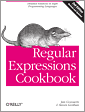
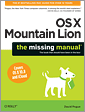
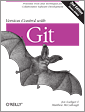


Have a look at the followig link for cleaning up log an used space
http://msmvps.com/blogs/kw