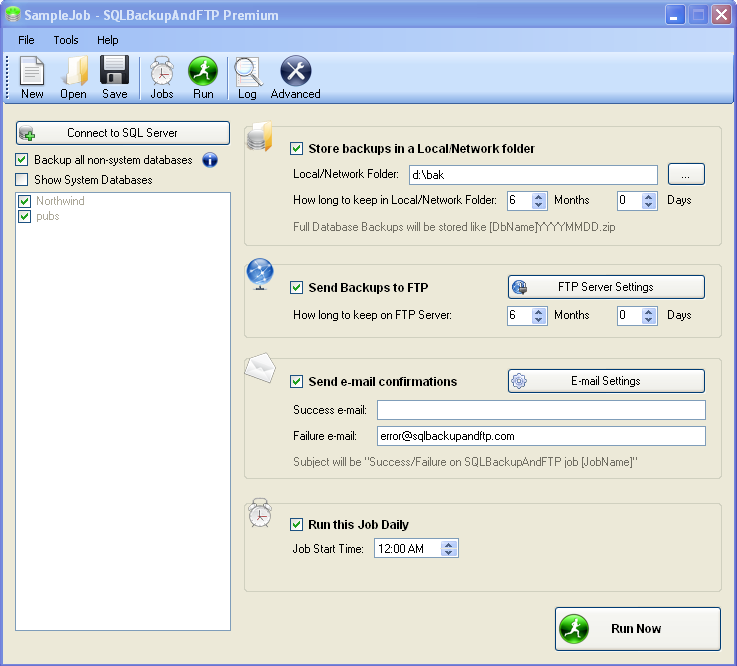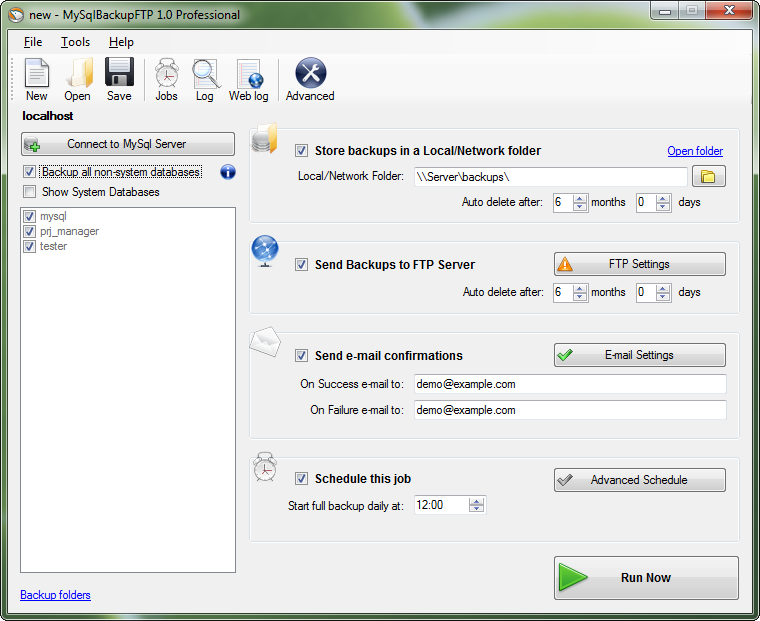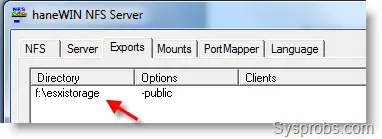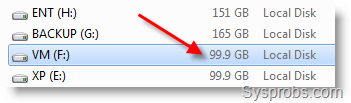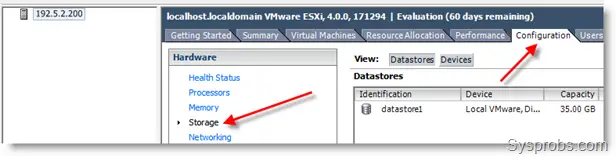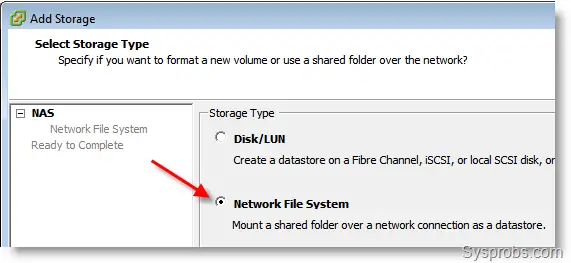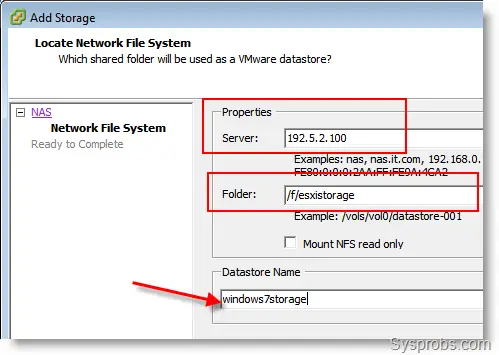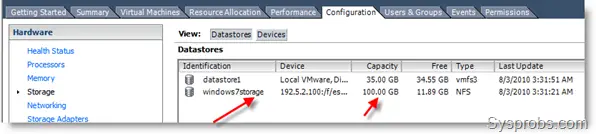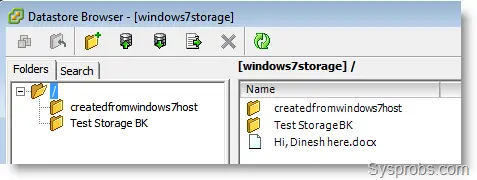This
article is a step-by-step walk through of SSRS 2008 installation on a
virtual machine. If you are going to install SSRS on a physical machine,
then the steps are still similar and you can benefit from it.
Environment Check List
To follow the steps, you would need to have the following programs installed and configured on your machine:
- Have already setup a virtual machine. I am using VMware with Windows
XP as guest operating system (if you need help to do this, read
article: How to install VMware Player?)
- Have already installed SQL Server 2008 R2 on your machine (without the Reporting Services)
- Have already created an ISO image from the installation disk
(If you need help to do this, read article: How to create ISO disk image?)
If you have the above installed and ready, here are the steps:
1. This first thing we need to do is to boot the
virtual machine. Once the guest operating system is on, we have to mount
the optical disk drive to the ISO image which we have already created
and contains the installation files. To do this, right click on the CD
icon located on the bottom right of your VMware Player window box and
choose Settings:
 2
2. Be default the connection is set to use physical drive. Choose,
Use ISO image file and browse to the directory were file is stored then click OK:
 3
3. If the ISO image is connected successfully, you will see the file mounted as your CD drive in My Computer window:
 4
4. Right Click on the CD drive and choose Open to
view the content. Browse to the appropriate folder directory
(D:\English\SQLServer2008R2\Developer) and double click on the
installation file Setup:
 5
5. SQL Server Installation Center will open:
 6
6. From the left menu, choose Installation and then click on New installation or add features:
 7
7. Setup checks if you have the necessary support files. Click OK:
 8
8. Click install:
 9.
9. The system checks if you have all the required
software dependencies. If any of the rules fail for you, then setup will
provide a link which contains further instructions. You have to install
the prerequisites software before you can proceed. In this case, all
rules passed and we click on Next:
 10.
10. Since we are adding the Reporting Services to an
existing instance of SQL Server, we will select the second option and
click Next:
 11.
11. The next window asks to select the new features
that we want to add. Select (Tick) Reporting Services & Business
Intelligence Development Studio and click Next:
 12.
12. Another check. Click Next:
 13.
13. Checking Disk Space Requirement. Click Next:
 14.
14. Next is server configuration which asks you to
associate an Account to use for the Reporting Services. I am choosing
SYSTEM (You can also create a separate account), click Next:
 15.
15. Choose Install, but do not configure the report server and click Next:
 16.
16. If you want to report errors to Microsoft, then tick the box; otherwise, click Next to continue installation:
 17.
17. Another check for installation rules. Click Next:
 18.
18. Setup is almost ready to proceed with the actual installation. Click Install:
 19.
19. Setup is complete and Reporting Services is added.
 20.
20. It is time now to configure the Reporting Services. Browse to:
Start > All Programs > Microsoft SQL Server 2008 R2 >
Configuration Tools > Reporting Services Configuration Manager and
click on it: (we can also see that SQL Server Business Intelligence
Development Studio is installed):
 21.
21. You will be asked to connect to the Reporting Services. Click Connect:
 22.
22. If the installation is successful, you will be
connected. On your left side, there is a menu which you would need to
configure few. The first is Service Account, I have left this to the
default which is Local Account but as it was mentioned previously, you
can specify a separate account. Now go to next, Web Service URL:
 23.
23. Under the Web Service URL tab, it is best to
leave the Virtual Directory name as defaulted to ReportServer. This is
common and widely known. Click on Apply to deploy this configuration.
 24.
24. Under Database tab, Reporting Services store all
reports and related information in separate database. Since this is the
first time, we do not have them. Click on Change Database to create
them.
 25.
25. Follow the steps in next few screens to create the reporting databases:





 26.
26. Now go to the next tab Report Manager URL. Leave
the virtual directory as Reports and click on Apply to deploy the
configuration. You will see once its done green checks under Results
section.
For the purpose of this exercise, I am not going to skip Email
Settings but you can add your details there if you want reports to be
scheduled and sent to email address. Click on Exit to finish.

27. Finally, there are two important URL which allow us to access the Reporting Services:
http://localhost/Reports
(This is where all reports are going to displayed once deployed. It is also the place where users can view and run reports)
http://localhost/ReportServer
(This is the location where reports are going to be deployed to)
To check that everything is done correctly and the installation is
successful, to test this, open your internet explorer and type the above
URL, you should see this: